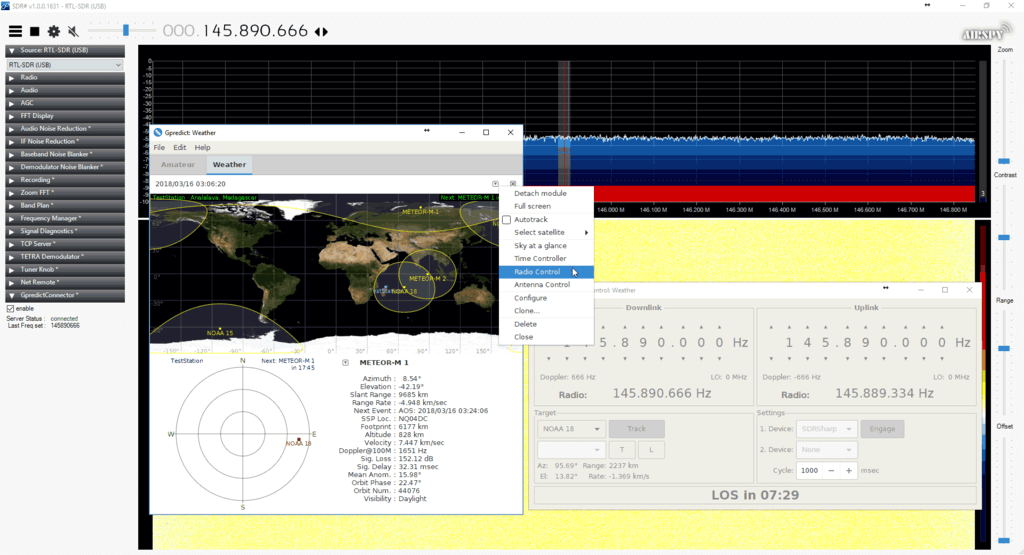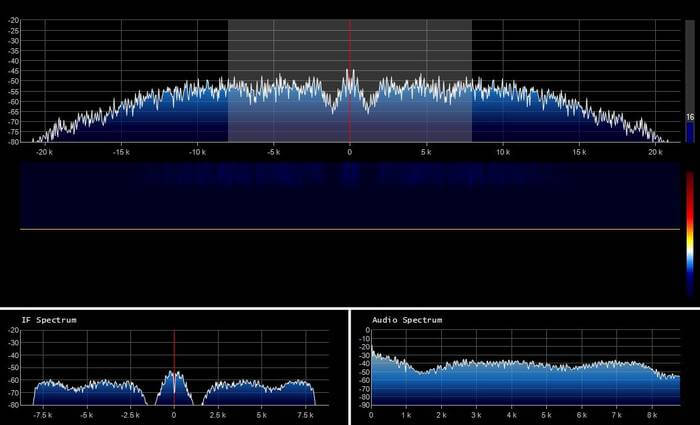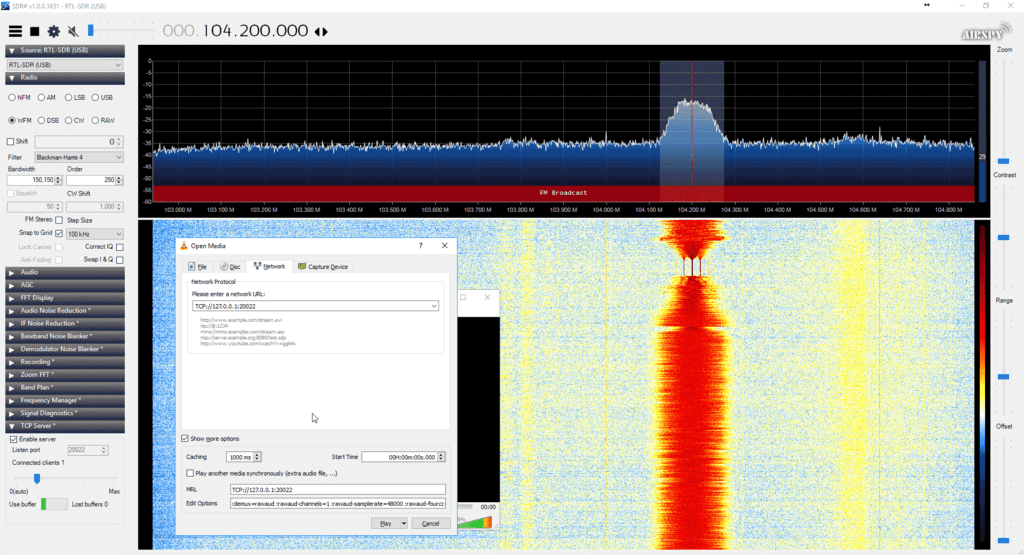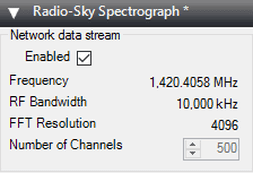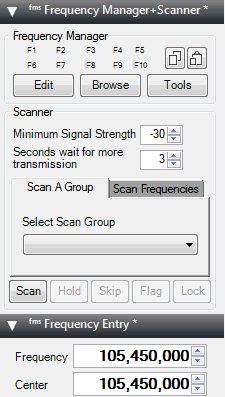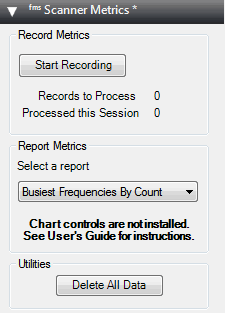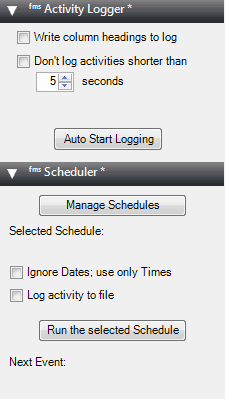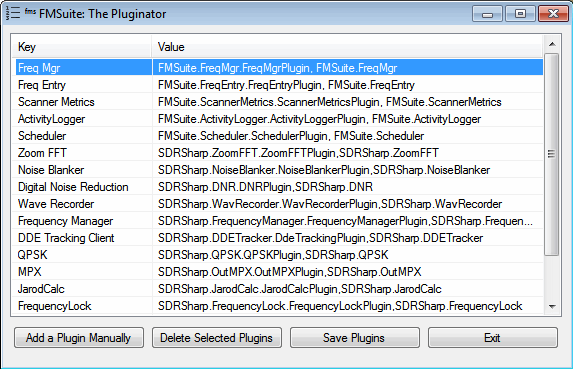SDR# (SDRSharp) is probably the most popular software program that is used with the RTL-SDR. It is free, fast and fairly easy to use.
SDR# is coded in C# and so runs on the Microsoft .NET runtime. SDR# has always used the 3.5 version of the .NET runtime, however recently the programmers have made the decision to upgrade the runtime used to the latest 4.6 version of .NET. For non-programmers this means that compatibility with newer operating system such as Windows 10 is enhanced, performance and stability is improved and that SDR# can now be run on Linux and OSX with Mono 4.0. The downside is that Windows XP and Vista are no longer supported operating systems (Vista SP2 is supported). An OS compatibility list for .NET 4.6 can be found here.
If you are an SDR# user and run an older operating system such as XP or Vista we suggest that you either upgrade your OS, or simply continue to run the older versions of SDR#.
In addition to the new changes, the install procedure has also changed. Firstly, the old sdrsharp.com website now redirects to airspy.com. To install SDR# now, simply download SDR# zip file from airspy.com/download. Unzip it to any folder on your PC. Next, to download the RTL-SDR drivers simply run the install-rtlsdr.bat file. We will soon be updating our Quickstart guide to incorporate these changes.
To install SDR# on Linux or OSX you can follow the guide over at rtlsdr.org/softwarelinux.
The official announcement is as follows:
Hi,
We have been relying on the .NET Framework 3.5 for quite some time until it’s no longer installed by default into the new operating systems. Microsoft also provides minimalist support of this version of the Framework on Windows 10 which handicaped the core and plugin developers in many ways. This also resulted in obscure bugs in the user base. So we moved recently the entire code base to the .NET 4.6 in order to refresh the software and make it compatible with modern operating systems like Windows 10.
This has many implications:
- Better performance
- Better programming API
- Support of Windows 10
- Support of Linux and Mac with Mono 4.0 and up
- End of support of Windows XP and Vista
- End of support of the ExtIO interface (not portable)
We coordinated this migration with all the plugins and front-ends developers so no body misses the boat.
The installation procedure has also changed and now the main package contains a batch file to download the dependencies required to run RTL-SDR.
This might be disturbing for a few, but the overall impact was judged positive and a better investment for the future, especially with the new API offered by .NET 4.6.
Cheers,
The SDR# Team